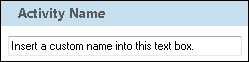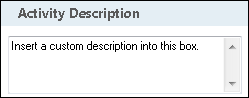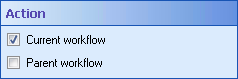This activity ends the running of a workflow instance. The workflow instance can be ended in a completed state or with an error. The activity can either end only the current workflow, or, if the workflow was started by another workflow, the parent workflow as well.
![]() How does this activity look in the Designer Pane?
How does this activity look in the Designer Pane?
To configure this activity
Add the End Workflow activity to your workflow definition by dragging it from the Toolbox Pane and dropping it in the Designer Pane.
Select the activity in the Designer Pane to configure the following:
-
 Activity Name
Activity Name
Once added to a workflow definition, the default name of an activity can be changed. Providing a custom name for an activity helps you remember the role it plays.
To name an activity
- Add an activity to your workflow by dragging it from the Toolbox Pane and dropping it in the Designer Pane.
- Select the activity in the Designer Pane.
- Under
 Activity Name in the Properties Pane,
replace the default name.
Activity Name in the Properties Pane,
replace the default name.
Note: Activity names cannot be the same as any other activity name in the workflow, they cannot be the same as the workflow's name, they must be less than 100 characters, they must contain at least one alphanumeric character, they cannot be "Name," and they cannot be the same as the activity's runtime type (which is usually only an issue with custom activities).
-
 Activity Description
Activity Description
Use the Activity Description to provide descriptive text to help you remember the role that the activity plays in the workflow. All activities contain a default description that you can modify while constructing your workflow.
To modify an activity description
- Add an activity to your workflow by dragging it from the Toolbox Pane and dropping it in the Designer Pane.
- Select the activity in the Designer Pane.
- Under
 Activity Description in the Properties Pane, replace the default description.
Activity Description in the Properties Pane, replace the default description.
-
 Action
Action
This property box enables you to choose which workflow instance is ended by the End Workflow activity. You can choose to end the workflow this activity is a part of, the workflow that started this workflow, or both.
 Give me an example.
Give me an example.To configure End Workflow Action
- Add the End Workflow activity to your workflow by dragging it from the Toolbox Pane and dropping it in the Designer Pane.
- Select the activity in the Designer Pane.
- Under
 Action in the Properties Pane, select one or both of the following: Current Workflow, to end the workflow this activity is a part of, or Parent Workflow, to end the workflow that started the current workflow.
Action in the Properties Pane, select one or both of the following: Current Workflow, to end the workflow this activity is a part of, or Parent Workflow, to end the workflow that started the current workflow.
-
 Workflow Status
Workflow Status
This property box enables you to choose whether the End Workflow activity will end a workflow with a Completed status or with a Terminated status. A workflow that is ended with a Completed status is considered to have ended normally; a workflow that is ended with a Terminated status is considered to have ended with an error.
To configure Workflow Status
- Add the End Workflow activity to your workflow by dragging it from the Toolbox Pane and dropping it in the Designer Pane.
- Select the activity in the Designer Pane.
- Under Workflow Status in the Properties Pane, select Completed to end the workflow normally, or Terminated to end with an error logged.
-
 Reason
Reason
This property box lets you enter a reason for why a workflow ended with the End Workflow activity. When viewing a workflow instance, this reason can help you determine why the instance ended.
To configure Reason
- Add the End Workflow activity to your workflow definition by dragging it from the Toolbox Pane and dropping it in the Designer Pane.
- Select the activity in the Designer Pane.
- Under Reason in the Properties Pane, type a reason. Click the Token button (right arrow)
 to use tokens.
to use tokens.